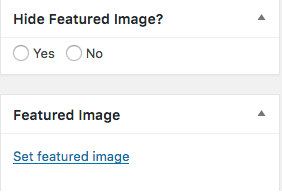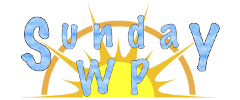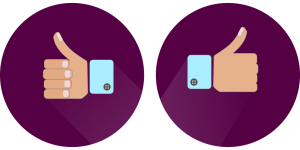What is a Featured Image
A featured image is the image (thumbnail) that is added to a post. It can be used in various aspects of your WordPress site or will be the preview image if your post is shared to Facebook, Twitter, etc. Some themes will show this image at the top of your page/post and will also be displayed on recent post sliders. (Note : If this plugin doesn’t work you might be able to hide your Featured image using CSS check out How to Hide a Featured Image Using CSS for more information.)
Hide Featured Image – Plugin
Some themes have the ability to hide featured images on pages, but if you want to hide on a page/post basis this plugin will provide that ability. This plugin is free, but there is a donate button in the tools settings page if you find the plugin useful.
Installation
- First we need to install the plugin. For detailed information on installing Plugins check out 111 : How to install a WordPress Plugin. Start by locating the plugin section on the left toolbar in your WordPress Admin account page.
- Click “Add New” and Search for “Hide Featured Image”
- Once located click “Install Now”
- Then “Activate” the plugin.
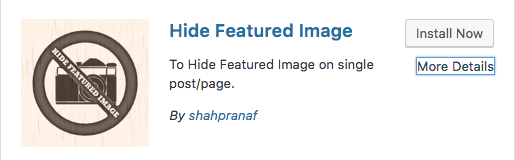
Hide Featured Image – Options and Use
Now 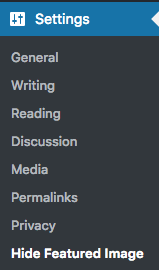 that the plugin is installed there are 2 options that the setting page has. (Hide Image from all Posts(not Custom Post Type) and Hide Image from all Pages.) To locate the setting page click on “Settings” in the left toolbar and locate “Hide Featured Image”
that the plugin is installed there are 2 options that the setting page has. (Hide Image from all Posts(not Custom Post Type) and Hide Image from all Pages.) To locate the setting page click on “Settings” in the left toolbar and locate “Hide Featured Image”
Once the plugin is installed you now also have the ability to hide in individual posts/pages you created. To locate this option edit the page you wish to hide the image on. Then on the bottom right of the Page/Post editor there will be a new option to “Hide Featured Image”, as the example below shows.