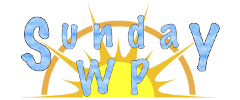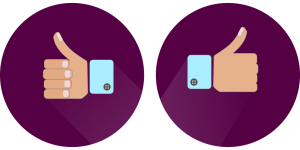WP Sitemap Page – WordPress Plugin

Google Sitemap
What Is a Sitemap
A sitemap is an index of your Pages/Posts. Creating a sitemap can help you determine the layout of your website in a visual way. This can also help search engines and users navigate throughout your website. There are 2 main types of sitemaps (HTML or XML). You can manually create either one, but the power of WordPress Plugins can make this task extremely easy. Today we are going to cover the plugin WP Sitemap Page to help create a HTML sitemap.
Installation of WP Sitemap Page
To install the “WP Sitemap Page” plugin first make sure you are signed into your WordPress Admin account. One the left sidebar locate plugins and then select “Add New”. Search for “WP Sitemap Page”. For more information on installing plugins check out How to install WordPress Plugins. The plugin should look like this below.
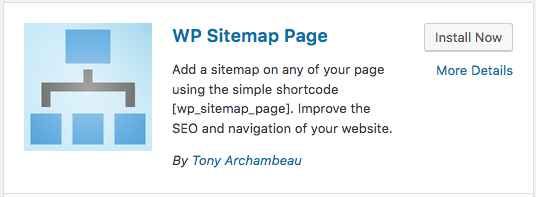
Setup
Now that the plugin is installed there is a settings page. You can access it under Settings then WP Sitemap Page on the Admin left toolbar. Below is a explanation of the settings.
- General Settings
- Allow Non Follow Attribute – This tells the search engine to not follow the links on the page
- Customize the way to Display the Posts
- How to display the posts – You can denote how to display the posts on the created sitemap. By default it will give a link for each title on your site. The options that you can add are :
- title}: title of the post.
- {permalink}: URL of the post.
- {year}: The year of the post, four digits, for example 2004.
- {monthnum}: Month of the year, for example 05.
- {day}: Day of the month, for example 28.
- {hour}: Hour of the day, for example 15.
- {minute}: Minute of the hour, for example 43.
- {second}: Second of the minute, for example 33.
- {post_id}: The unique ID # of the post, for example 423.
- {category}: Category name. Nested sub-categories appear as nested directories in the URI.
- Displayed multiple times – If your posts are in multiple categories it will show the post under each category
- How to display the posts – You can denote how to display the posts on the created sitemap. By default it will give a link for each title on your site. The options that you can add are :
- Exclude from traditional sitemap
- Exclude Pages – You can exclude pages by entering their page id. For information on how to locate the Page ID check out How to Locate the Page ID
- Exclude Custom Post Type – If you have custom post types you created you can hide them from the sitemap.
- Exclude taxonomies – If you need to exclude custom taxonomies like product categories or product tags you can select that here.
- Password protected – If you have pages or post that are password protected then you can exclude them in your sitemap
- Display the plugin link – This will provide a link to the plugin at the bottom of the sitemap.
Creating The Sitemap Page
To create a sitemap first Create a new WordPress Page. Once it is created to create the default sitemap enter this Shortcode : ![]() . For an example of what this will look like you can view our page using this plug in here : WP Sitemap Page . In addition there are a additional options that can be set example of these listed below.
. For an example of what this will look like you can view our page using this plug in here : WP Sitemap Page . In addition there are a additional options that can be set example of these listed below.
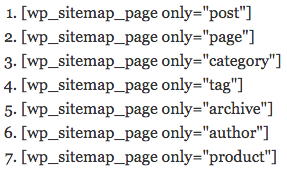
Tell us what you think of this plugin in the comments below!