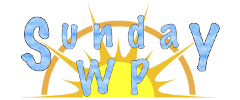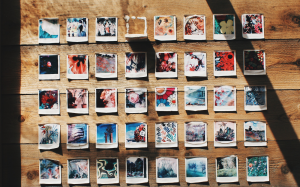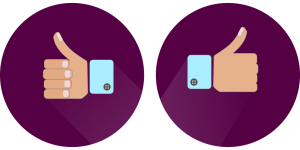111: How to install WordPress plugins

WordPress plugins
WordPress plugins are an additional piece of software that can help with the functionality of a WordPress website. There are numerous free plugins that can be added, while there is also premium that have a price associated with it. Plugins can be installed in 2 ways. Though FTP or as we will cover using the Plugin section of your WordPress sidebar.

To install a new WordPress plugin open the plugin page by selecting Plugins on the left toolbar. The next screen at the top there is an “Add New” button.
Finding the right WordPress Plugin

- Upload Plugin – If you have downloaded a plugin from somewhere else and would like to install this option will allow you to do so.
- Featured – This a list of featured plugins. This can change depending on what is being currently featured.
- Popular – Lists the most popular downloaded plugins
- Recommended – This list is presented, by what you and other users have downloaded.
- Favorites – If you have favorites marked from wordpress.org they will show up here.
- Search – Probably the fastest way to locate the type of WordPress Plugin you might be looking for. You can search by Keyword, Author or Tag.
Installing a WordPress Plugin
Once you locate a plugin that you would like to have installed there are 3 simple steps
Step 1: Locate the plugin and select the button “Install Now”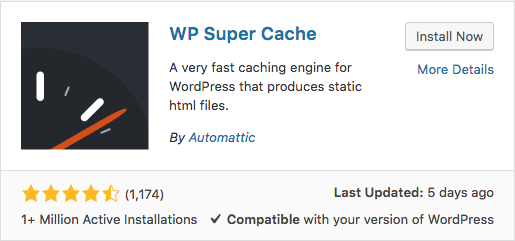
Step 2: Wait for the installation to finish.
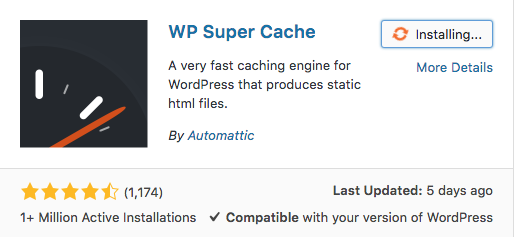
Step 3: Activate the Plugin by selecting “Activate”
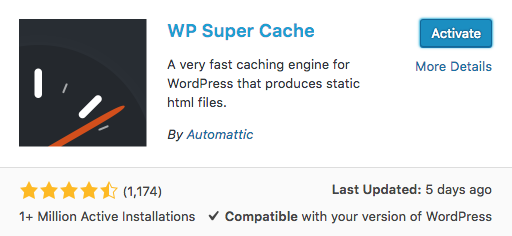
Update a WordPress plugin
WordPress plugins get updated by the developer from time to time. These updates are generally bug fixes or to add support to a new version of WordPress and should be done when they appear.
To update a plugin locate the plugin section on the left toolbar. If there are plugins that need updating there will usually be a number next to indicating there are “x” amount of updates. Locate the plugin that needs updating an select “update now”
![]()
Delete a Plugin
To delete or remove a installed plugin first go to the plugins section on the left toolbar. Locate the plugin that you would like to remove. If it is active you will have to deactivate it first.

After it has been deactivated then there will be an option to delete the plugin