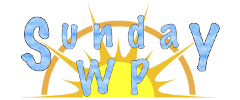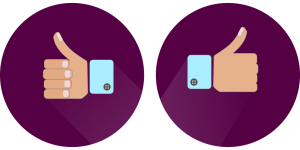Classic Editor – Plugin

What is a Classic Editor
If you have upgraded from WordPress Ver 4 to version 5.0 or higher and you miss the classic editor you are, then this plugin will give you back that classic look. The setup of this plugin is straight forward and it seems to work seamlessly. For those new to WordPress this plugin will also give you the ability to try the classic editor. You can also easily switch between the two to if you want to try them both out.

Installation
To install the “Classic Editor” plugin first make sure you are signed into your WordPress Admin account. One the left sidebar locate plugins and then select “Add New”. Search for “Classic Editor”. For more information on installing plugins check out How to install WordPress Plugins. The plugin should look like the photo above.
Setup and Settings
Well this plugin only has 2 setting and truly that’s all that would ever be needed with a plugin like this. After you have installed this plugin we need to navigate over to the sidebar on the right and select “Settings”. In the list of settings you will locate the “Writing” setting, click on this. Lastly you have a couple of options that we will go over below.
Default editor for all users
- Classic Editor – This will provide you with the classic feel of WordPress 4
- Block Editor – This is the new WordPress 5.0 Editor
Allow users to switch editors
- Yes or No – Self explanatory if you want to allow other users of your website to be able to switch between the Classic and Block Editor.