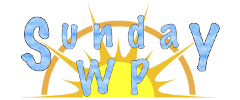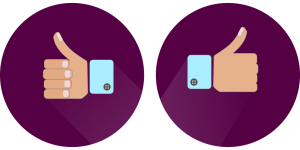Reading Time WP

What is Reading Time
This plug-in will allow you to create an estimate reading time for your post. It is simple to install and setup. It can be greatly beneficial on blogs that have a lot of content per posts. With this plugin it gives the option to use it on all posts or you can enter short code and paste it where you want on your post. Below is what the plugin looks like.

Installation
To install the “Reading Time WP ” plugin first make sure you are signed into your WordPress Admin account. On the left sidebar locate plugins and then select “Add New”. Search for “Reading Time WP”. For more information on installing plugins check out How to install WordPress Plugins. The plugin should look like the photo above.
Setup
The setup is pretty straight forward and has a few options so you can customize it the way you want. You can locate these settings in left toolbar under Settings > Reading Time WP.
Reading Time Settings
- Reading time label – You can set what is displayed before it gives the estimate reading time. By default it is set to “Reading Time:”
- Reading Time Post-fix – This is what is displayed after the time it takes to read your post. By default it is set to “Minutes”
- Reading Time Post-fix singular – If the time result equals 1, then it will give you an option to display the singular text. By default it is set to ‘Minute”
- Words per minute – This sets what the time is based off of. By default it is set to 300 words per minute, but you can adjust to your audiences reading level.
- Insert reading time before content – With this checked it will post the reading time at the top of your post.
- Insert Reading Time before excerpt – Checking this will add the reading time before excerpt (Post Summary)
- Exclude images from the reading time – If you want to make sure images are not included in the Reading Time.
- Include short-codes in the reading time – If your post uses short-codes you can include that information in the Reading Time if you want.
Select Post Types to Display Reading Time On
- Display on post – If you want the “Reading Time” to display on all post check this option
- Display on page – If you want the “Reading Time” to be displayed on created pages check this option.
- Display on attachment – Check this if you want the “Reading Time” to display on attachments
- Update Options – If you make changes to any settings in this plugin make sure to click this button so those changes will be applied to your website.
Using Shortcode to add Reading Time
You also have the ability to place the “Reading Time” anywhere you would like on your page or post by placing some shortcode in the post.

These are the 2 main options
The top option will look like this : Example : Reading Time: 3 minutes
The bottom option will look like this : Example : 3
We would love to hear from you. Drop us a comment below and let us know your thoughts on this plugin or let us know what you would like to see featured at SundayWP.com