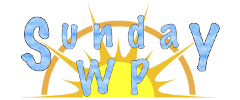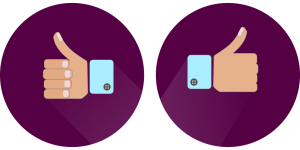WP Like Button

Add a FaceBook Like Button
WP Like Button allows you to add a FaceBook Like button to your website. This plugin will help assist adding a FaceBook Like button. You will still need to have a Facebook Developer account and the end user will have to be a registered FaceBook user.
Installation of WP ULike
To install the “WP Like Button” plugin, first make sure you are signed into your WordPress Admin account. On the left sidebar, locate plugins and then select “Add New”. Search for “WP Like Button”. Once located, click the “Install now” button. For more information on installing plugins check out How to install WordPress Plugins. The plugin should look like the example below.
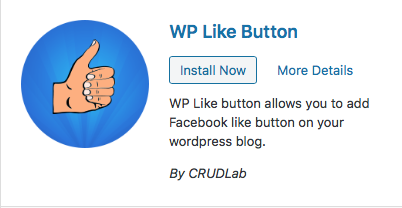
Setting up WP Like Button
After the installation you will need to make sure you have a developer account, https://developers.facebook.com/. Fortunately this isn’t to difficult and the plug has a link. Start by locating WP Like Button on your admin sidebar and select it. In the options you have locate “Create new App ID”. This will take you to Facebook where you can register a new app id so you can track your FaceBook Likes. See example below for what this looks like.
![]()
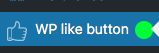
Using WP Like Button
After you have your App ID from FaceBook and you have added it to the plugin its pretty easy from here. You can set where you would like the plugin to show on the page, For the client they will see the standard Facebook Like button as well as a share button.

Other Options and Settings
- Where to display – You can choose where to display this on Homepage, all pages, all posts, archived and even mobile pages.
- App ID – Your FaceBook app ID.
- Admin ID – Sets User ID or Username who has access to FaceBook insights.
- Kid Directed Site – Yes/No for if your website is directed to children under 13.
- ShortCode – You can also place the “WP Like Button” anywhere on a page or post using the shortcode. By default the shortcode is [fblike].
- Code Snippet – If you would like to modify your php file to paste in the WP Like Button you can do that also.
- What to like – Set what options you want the client to like. This can be each individual page, entire site or a custom url. After choosing this option you can also set if you would like it to appear before or after your post/page.
- Language – Set the default language of your website
- Width – Set the default width of your like button
- Positon – Set where you would like to position the button. Options are left, center, right.
- Preview – There are a few different templets of how you would like it to display. These options include Layout, Action Type, Color and Button Size.
- Save Settings – Make sure you save your settings if you make any changes and this button is located on the bottom.
Our Thoughts
If you have been wanting to add a FaceBook Like button to your page that tracks back through FaceBook this plugin should work. The plugin also helps automate some of the confusing steps you might go through if you tried to set up this though FaceBook itself. The biggest issue we have is the client would still have to be a FaceBook user.
Pros
- Can help you setup a Facebook Like Button
Cons
- Client has to be a FaceBook user.
- If client is not currently logged into FaceBook on there device they will get prompted to sign in which might discourage likes.