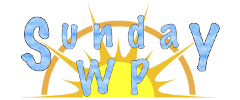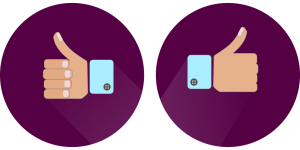WP ULike – WordPress Plugin

How to add a Like Button to WordPress Posts
If you want to know what posts have been helpful to your readers you can add a “Like” button to each WordPress Post. There are a few different ways to do this today we will walk through using WP ULike – WordPress plugin. This plugin will provides an easy few click setup and allows a custom message when someone likes a post or page.
Installation of WP ULike
To install the “WP ULike” plugin, first make sure you are signed into your WordPress Admin account. On the left sidebar, locate plugins and then select “Add New”. Search for “WP Last Modified Info”. Once located, click the “Install now” button. For more information on installing plugins check out How to install WordPress Plugins. The plugin should look like the example below.
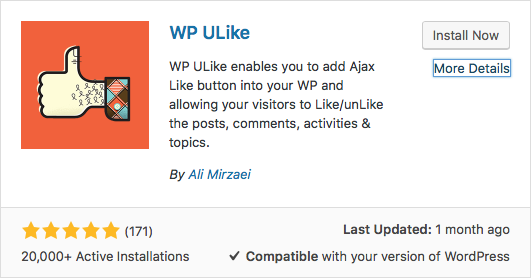
Using WP ULike
After the plugin is installed, navigate to the admin side toolbar and locate “WP ULike, then “WP ULike Settings”. Once loaded, you will see the options that can be set for this plugin. To enable a like button on all posts click the “Posts” Tab in the WP ULike Settings. Next make sure to switch on “Automatic Display”, then scroll to the bottom and click the “Save Settings Button” (Note: There are additional settings that are not shown in the photo below). By default this will add a like button to all posts, pages and search results. We will go over how to customize WP ULike below, so you can make choices that fit your website need.
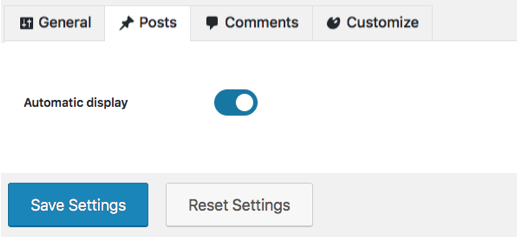
General Tab
In the general setting our first option is to select how we want our button to be displayed, For this we have two options. You can choose to have a photo (default is a “Thumbs Up”) or you can choose to display a custom text.

Photo button
- Button Icon Like – This allows you to set a custom photo for your like button. The recommended size is 16×16.
- Button Icon Unlike – Sets a custom photo for your unlike button. The recommended size is 16×16.
Text Button
- Button Text Like – Set a custom like text.
- Button Text Unlike – Set a custom unlike text.
Other General Tab Options
- Permission Text – If a user somehow receives an unlike option before they liked the page, this option allows you to display a custom message.
- Users Login Type – If you have the “Only Registered Users” selected in the “Post” tab, then you can set either a custom message to login to like or just display a like button.
- User Login Text – If the User Login Type is set to alert box you can set a custom message here.
- Disable Plugin Files – Disable where you don’t want the like button to be displayed.
- Format Number – If a page has over 1000 like you can turn on this feature so it will display 1k for ever 1000 likes
- Notifications – Add a pop-up notification each time a page is liked or unliked
- Anonymize IP – Allows you to anonymize the visitors IP when turned on
- Liked Notice Message – If notification are turned on you can change the message here for liked pages
- Unliked Notice Message – If notification are turned on you can change the message here for unliked pages
Post and CommentsTab
Display and Positioning
- Themes – Currently there are 4 different themes that WP Ulike offers, you can highlight the theme you would like to choose for your website.
- Automatic Display – Turn this feature on if you want WP Ulike to display automatically.
- Auto Display Position – Options are Top, Bottom or both
- Auto Display Filter – If you don’t want WP ULike feature to show up on certain pages select them here. Example Home page.
Other Post Tab Settings
- Google Rich Snippets – Add rich snippet for ratings in form of schema.org
- Only Registered Users – When this is turned on the user has to be logged in to vote.
- Logging Method – This will set how logging is tracked, either not tracked, by IP, Cookie or Username.
- Display Likers Box – A pop-up of the users that liked the page
- Disable Popover in Likers box – When this is set the users that liked the page will display under the like box, must have “Display Likers Box” also turned on
- Size of Gravatars – If your displaying the liked user from above you can adjust the size of how big or small they are.
- Number of Users – This sets how many users to display that liked the post.
- User Like Box Template – Set what is displayed if you are showing liked users
- Delete all Log or Data – Allows you to removed the saved info for Logs and Data.
Our Thoughts
Easy to setup with very few clicks. Some of the settings seem redundant, but overall this plugin works great if you are wanting to track likes of your pages / posts without using a 3rd party website to track this data.
Pros
- Couple of clicks to setup and you are done
- Likes are kept with your website
Cons
- Redundant settings.