WP Last Modified Info – WordPress Plugin

How to add a Last Modified Date
When creating posts, most themes are designed to show when an article was published. You may want to let your readers know the last time that they were updated or modified. One way this can be accomplished is with a simple plugin. Today we will cover “WP Last Modified Info” plugin to obtain this goal.
Installation of WP Last Modified Info
To install the “WP Last Modified Info” plugin, first make sure you are signed into your WordPress Admin account. On the left sidebar, locate plugins and then select “Add New”. Search for “WP Last Modified Info”. Once located, click the “Install now” button. For more information on installing plugins check out How to install WordPress Plugins. The plugin should look like the example below.
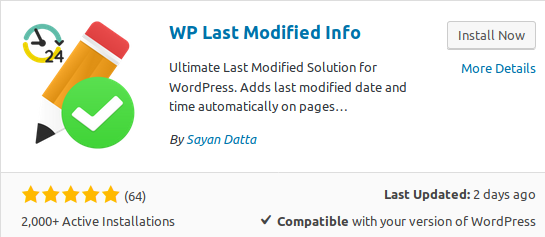
Using WP Last Modified Info
After the plugin is installed, navigate to the admin side toolbar and locate “Setting”, then “WP Last Modified Info”. Once loaded, you will see the options that can be set for the plugin. To enable all posts to show the last modified date, all you have to do is slide the “Enable for Posts on Frontend” switch to the right and click “Save Settings”. (See Photo Below). Your readers should now be able to see the last time that post was updated. If you would like to show it on your pages as well, then click on the “Page Options” tab and slide the “Enable for Pages on Frontend” to on.
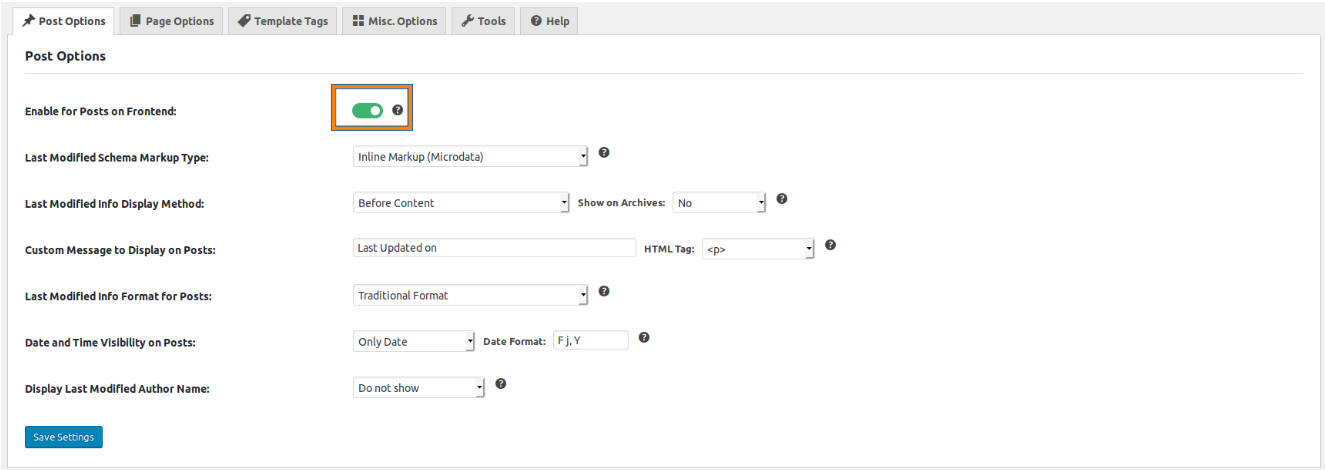
Other Options
Post and Page Options
- Enable for Posts on Frontend – This option sets the last update on all posts.
- Last Modified Schema Markup Type – Selects the date modified Schema type. For more info on Schema visit https://schema.org/dateModified.
- Last Modified Info Display Method – Sets the method on how the “Date Modified” is displayed. Can be set to before post, after post, or manual using shortcode.
- Custom Message to Display on Posts – Set a custom message. Default is “Last Updated On”.
- Last Modified Info Format for Posts – This has 2 settings, “Traditional Format” and “Human Readable Format”.
- Traditional Format – Example : Last updated on Jan 1st, 2019.
- Human Readable Format – Example : Last updated 3 days ago.
- Date and Time Visibility on Posts – When set to “Traditional Format”, you can set it to display either, “date”, “Time” or “Both”.
- Display Last Modified Author Name – Turn on if you want to display the Author who last updated the post.
Misc. Options
- Show Modified Info on Admin Bar – If you would like the last modified date to show in the admin bar.
- Enable Enhanced Schema Support – If your theme doesn’t support Schema, this will add webpage support.
- Custom CSS Code – Used if you need to create special CSS for the Modified Date.
- Delete Plugin Data upon Uninstallation – If you would like to delete the data when deleting the plugin.
Our Thoughts
If you want to add a last modified date to your posts or pages this plugin works great. A couple of clicks is all that is needed to turn the feature on. Our only feedback is that the feature is turned on for all pages or you have to use shortcode for each page. We would like to see the ability to turn off on individual posts with an easy switch.
Pros
- Couple of clicks to setup and you are done
- Allows control over the wording
Cons
- No easy switch to turn off/on individual pages
Related Posts
[slide-anything id=’566′]
Donate with PayPal
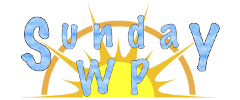


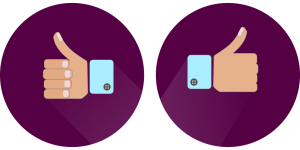
Hi! How to insert the shortcode into the post